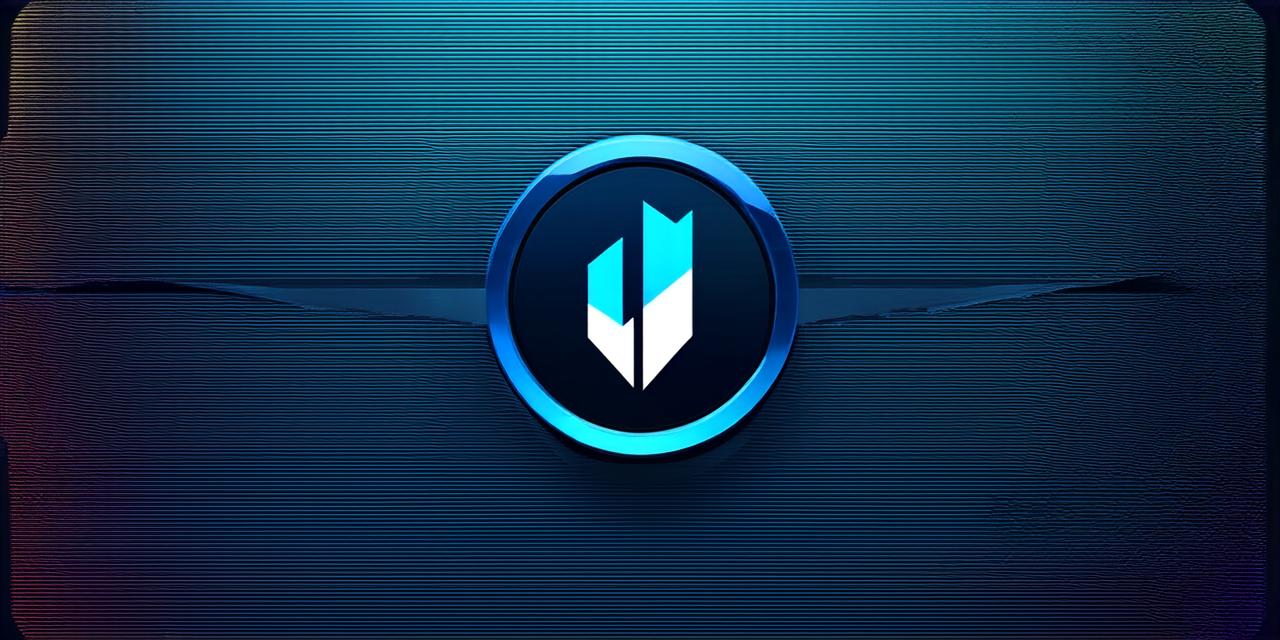
Introduction
Unity 3D is one of the most popular game engines in the world, with millions of developers using it to create games for various platforms. One challenge faced by many Unity developers is how to create and test their games offline, without an internet connection. In this article, we will explore different ways to play Unity 3D games without an internet connection, along with some tips and tricks to optimize your offline experience.
Advantages of Playing Games Offline
Playing games offline has several advantages over playing them online:
- Faster load times: Games that require an internet connection can take a long time to load, especially if you have a slow internet connection or a lot of users are trying to access the same game. By playing games offline, you can avoid these issues and enjoy faster load times.
- No lag or disconnection issues: Online multiplayer games can be plagued by lag and disconnection issues, which can make gameplay frustrating and difficult. Playing games offline eliminates these problems, allowing you to play without any interruptions.
- Offline mode: Many Unity games have built-in offline modes that allow you to play them without an internet connection. These modes often include a limited set of features, but they can still provide hours of entertainment.
How to Play Games Offline in Unity
There are several ways to play Unity 3D games offline, depending on the game and your setup:
- Download the Game Asset Package: Many Unity games are available as asset packages that you can download and install locally on your computer. Once you have installed the package, you can open it in Unity and start playing the game offline. Note that some games may require an internet connection to download the asset package, but once you have it, you can play it offline without any issues.
- Create a Local Server: If you want to play multiplayer games with other developers who are also offline, you can create a local server on your computer. This will allow you to connect to each other’s computers and play the game together, even if you are not connected to the internet. There are several tools available that can help you set up a local server for Unity games, including Photon and Mirror.
- Use Offline Features: Many Unity games have built-in offline features that allow you to play them without an internet connection. These features may include a limited set of features or game modes, but they can still provide hours of entertainment. For example, some games may have an offline multiplayer mode that allows you to connect to other players locally on your computer.

Tips for Optimizing Your Offline Unity Experience
Here are some tips and tricks to optimize your offline Unity experience:
- Use Local Resources: When playing games offline, it’s important to use local resources instead of relying on the internet. This means downloading any necessary assets locally on your computer, rather than accessing them from a remote server. This can help reduce load times and ensure that you have everything you need to play the game offline.
- Use Local Networks: If you are playing multiplayer games with other developers who are also offline, it’s important to use local networks instead of relying on the internet. This can help reduce lag and ensure that everyone is playing on the same level field.
- Test Your Game Offline Regularly: When developing a game in Unity, it’s important to test it offline regularly to ensure that it works as expected. This can help you catch any issues before they become problems, and can also help you identify areas where the game could be improved.

