
Understanding Collisions
Before we can identify collisions in Unity, it’s important to understand what they are and why they occur. Collisions happen when two objects overlap, causing unexpected behavior in the game. For example, if a player character walks through a wall or obstacle, it could cause the character to become stuck or to fall through the wall.
To avoid these issues, developers need to ensure that objects do not intersect and collide with each other. Collisions can be caused by mistakes in setting up the object’s collider or problems with the physics simulation. Therefore, it’s crucial for developers to understand the basics of collision detection and prevention.
Identifying Collisions
There are several ways to identify collisions in Unity. The first way is to use the built-in collision detection tools in Unity. These tools allow developers to set up colliders on objects, which define the boundaries of each object. When two colliders intersect, Unity will automatically detect the collision and trigger a response.
Another way to identify collisions is by using physics simulations. Physics simulations allow developers to simulate the physical properties of objects in the game world, such as gravity, friction, and collisions. By running simulations, developers can identify any collisions that occur and make adjustments to the object’s behavior accordingly.
Preventing Collisions
Once developers have identified collisions in Unity, they need to take steps to prevent them from occurring. One way to do this is by using layer masks. Layer masks allow developers to specify which objects can interact with each other and which cannot. By setting up layers for different types of objects, developers can ensure that objects that should not intersect do not collide with each other.
Another way to prevent collisions is by using triggers. Triggers are special colliders that allow developers to define specific collision events. For example, a trigger could be set up on a door to detect when the player character approaches it and opens it. By using triggers, developers can ensure that objects behave as expected in specific situations.
Fixing Collisions
If collisions do occur in Unity, there are several steps that developers can take to fix them. The first step is to identify the cause of the collision. This could be a mistake in setting up the object’s collider or a problem with the physics simulation.
Once the cause has been identified, developers can make adjustments to the object’s behavior or settings as needed. In some cases, collisions may be unavoidable. In these situations, developers can use Unity’s built-in collision detection tools to handle the collision gracefully. For example, if a player character walks through a wall, Unity could automatically teleport the player to the other side of the wall.
FAQs:
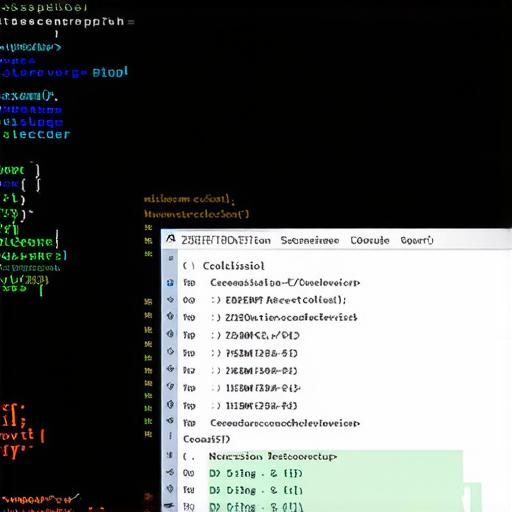
Q: How do I set up colliders in Unity?
A: To set up colliders in Unity, go to the "Layer" menu and select "Collider." From there, you can choose the type of collider you want to use (e.g., box collider, sphere collider) and adjust its settings as needed.
Q: How do I prevent collisions between objects?
A: To prevent collisions between objects in Unity, you can use layer masks or triggers. Layer masks allow you to specify which objects can interact with each other, while triggers allow you to define specific collision events.
Q: What should I do if a collision occurs in my game?
A: If a collision occurs in your game, try to identify the cause of the collision. Once you’ve identified the cause, make adjustments to the object’s behavior or settings as needed. You can also use Unity’s built-in collision detection tools to handle the collision gracefully.
Summary:
Collisions are a common issue in Unity that can cause unexpected behavior in games. To identify collisions and fix them, developers need to understand how collisions work and use the right tools and techniques. By following best practices and using layer masks, triggers, and other collision detection tools

