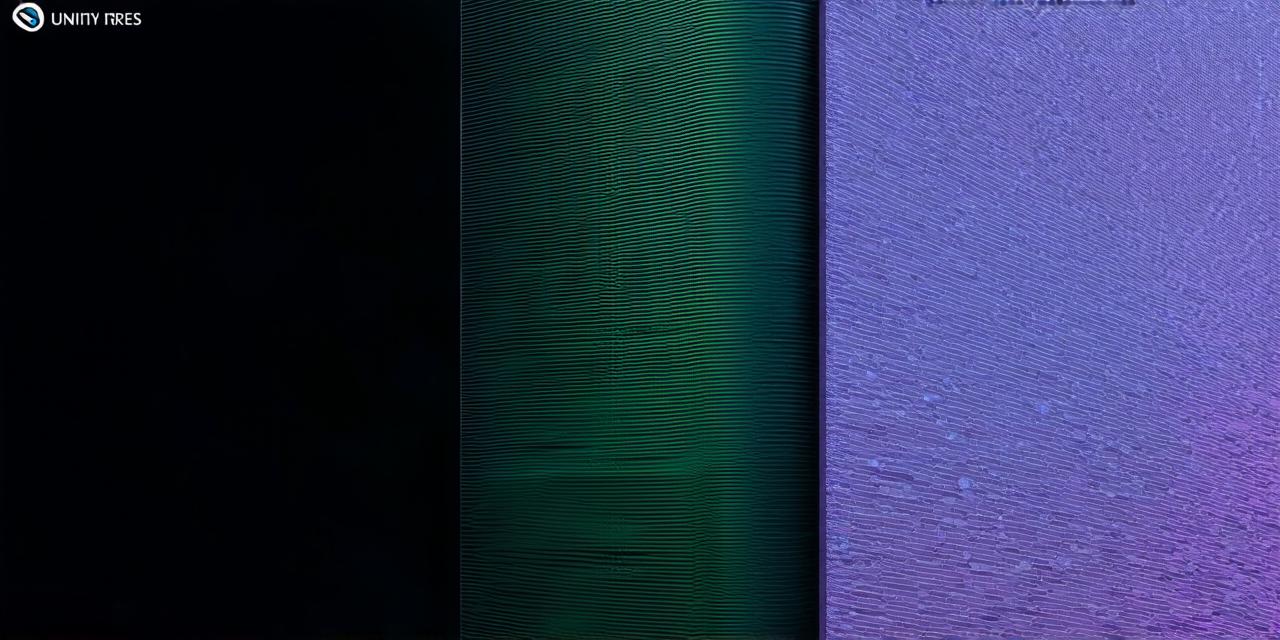
Introduction:
In recent years, animations have become an essential aspect of modern video games and interactive experiences. They help bring your characters and environments to life, creating a more immersive and engaging experience for the player.
The Importance of Animation in Unity:
Animation plays a critical role in creating realistic and dynamic 3D environments in Unity. It allows you to add movement, expressions, and other interactive elements to your characters, making them more lifelike and engaging.
Types of Animation in Unity:
There are several types of animation in Unity, including 2D, 3D, and motion capture animations. Here’s a brief overview of each type:
- 2D animations: These are used for creating animations on 2D planes, such as character movements, background effects, and user interfaces.
3D animations: These are used for creating animations in a three-dimensional space, such as character movements, environment changes, and particle effects.
Motion capture animations: These involve recording real-world movement and using that data to create animated characters or objects. This technique is commonly used in film and video games to create realistic and expressive character movements.
Step-by-Step Guide to Creating Animations for 3D Models in Unity:
Creating animations for 3D models in Unity involves several steps, including rigging, animation creation, and setting up keyframes.
Step 1: Rigging
Rigging is the process of creating a skeleton or framework for your 3D model. This allows you to control the movements and expressions of your characters, as well as animate other objects in your scene. In Unity, rigging can be done using either the built-in animation tools or third-party plugins like Anime2D or Mixamo.
Step 2: Keyframe Animation
Keyframe animation is the process of defining a series of poses and movements for your character or object. These keyframes are then used to create smooth animations that look natural and believable. In Unity, you can create keyframes using the built-in animation tools, which allow you to define poses and movements in the timeline view.
Step 3: Setting Up Animations
Once you have defined your keyframes, you need to set up your animations to play smoothly and seamlessly. This involves adjusting settings such as animation speed, weighting curves, and blending modes. You can also use Unity’s built-in tools to create more complex animations, such as layering multiple animations or creating blend spaces.
Step 4: Animation Preview
After you have set up your animations, it’s important to preview them to ensure that they look correct and natural. You can use Unity’s built-in animation tools to preview your animations in real-time, as well as export them for use in other software like Blender or Maya.
Real-World Examples of Animations in Unity:
There are countless examples of amazing animations created using Unity. Here are a few to give you an idea of what’s possible:
- The popular mobile game, Clash of Clans, features stunning 3D animations of characters and environments, as well as intricate particle effects for explosions and other actions.
The video game, Horizon Zero Dawn, uses motion capture animations to bring its robotic creatures to life, creating a highly realistic and immersive experience.
The virtual reality game, Beat Saber, uses simple yet dynamic animations for its blocks and background, creating an engaging and interactive experience that keeps players coming back for more.
Best Practices for Creating Animations in Unity:
Here are some best practices to keep in mind when creating animations in Unity:
- Keep your animations simple and focused on conveying the desired action or emotion. Avoid overly complex movements that may be difficult for players to follow.
Use keyframes sparingly, focusing on defining important poses and movements. This will help keep your animations smooth and natural.
Experiment with different animation speeds, weighting curves, and blending modes to create unique and interesting effects.
Consider using third-party plugins or tools to streamline your animation process and add more advanced features.
FAQs:
What is rigging in Unity?
Rigging is the process of creating a skeleton or framework for your 3D model, allowing you to control its movements and expressions.
How do I create keyframes in Unity?
You can create keyframes in Unity by defining poses and movements in the timeline view, using built-in tools like Animation window.

What is animation preview in Unity?
Animation preview allows you to see how your animations will play in real-time, as well as export them for use in other software.
How do I set up animations in Unity?
You can set up animations in Unity by adjusting settings such as animation speed, weighting curves, and blending modes, using built-in tools like Animation window.
Summary:
Creating animations for 3D models in Unity is a powerful tool that can help bring your characters and environments to life. By following the steps outlined in this guide, you can create engaging and dynamic animations that will captivate your audience and enhance their overall experience. Whether you’re a beginner or an experienced animator, there’s always something new to learn when it comes to animation in Unity.

