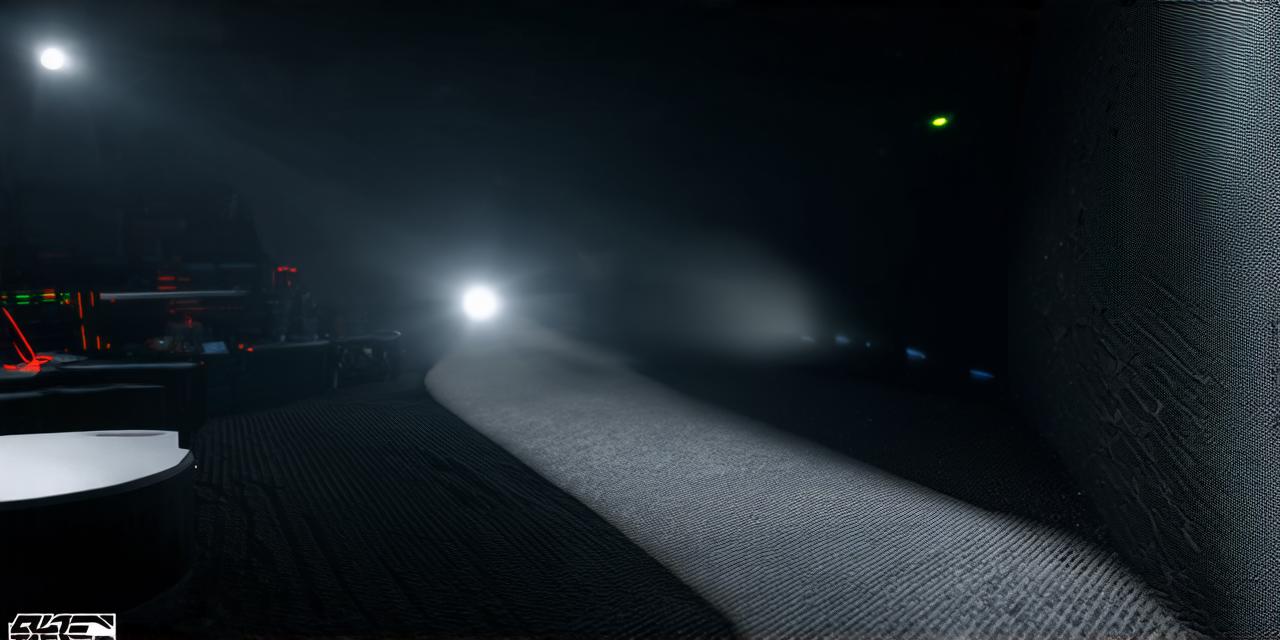
Introduction:
Creating a 3D game using Unity can be an exciting and rewarding experience. With its intuitive interface and powerful tools, Unity is one of the most popular game engines used by developers worldwide. In this guide, we will take you through the step-by-step process of creating a basic 3D game using Unity. We will also cover some tips and tricks to help you optimize your game for better performance and user experience.
Step 1: Setting up your development environment
Before you start creating your 3D game, you need to set up your development environment. Here are the steps you should follow:
- Install Unity: Go to the Unity website (https://unity.com/) and download the latest version of the software. Follow the installation instructions provided.
- Create a new project: Open Unity and click on "New Project" in the top menu bar. Choose a 3D template for your game, such as "First Person Shooter" or "Platformer."
- Set up your scene: A scene is the basic building block of your 3D game. It contains objects, cameras, and lighting. To create a new scene, click on "Assets" in the top menu bar, then select "Create" and "Scene." Name your scene and click "Create."
- Add assets: Assets are the elements that make up your game, such as characters, backgrounds, and sound effects. You can add assets by dragging them from the "Assets" folder in the Project window into your scene.
Step 2: Creating your game objects
Once you have set up your development environment and created your scene, it’s time to start building your game objects. Here are some tips to help you create effective game objects:
- Keep it simple: When creating your game objects, keep them simple and easy to understand. For example, a character object should have a clear shape and movement patterns, while an enemy object should be difficult to defeat.
- Use layers: Layers are useful for organizing your game objects and making them easier to manipulate. To add a layer to an object, select it in the Hierarchy window and click on "Layer" in the top menu bar.
- Apply materials: Materials give your game objects color and texture. To apply a material to an object, select it in the Hierarchy window, go to "Inspector" in the top menu bar, and click on "Material."
- Use scripts: Scripts are used to add interactive elements to your game objects, such as movement and collision detection. You can create custom scripts or use pre-made ones from the Unity Asset Store.
Step 3: Creating your game logic
Your game logic is what makes your game playable. It controls how the player interacts with the game world and how the game responds to their actions. Here are some tips to help you create effective game logic:

- Use C: Unity supports both C and JavaScript, but C is the most popular language used by developers. If you’re new to programming, it’s a good idea to start with C.
- Use MonoBehaviour: MonoBehaviour is a script that allows you to attach behavior to game objects. To use MonoBehaviour, create a new script in the Project window and drag it onto a game object in the Hierarchy window.
- Use event triggers: Event triggers are used to detect when a player interacts with an object or performs an action. For example, you can use an event trigger to detect when a player collides with an enemy object and trigger a damage effect.
- Test your game: As you create your game logic, it’s important to test your game regularly to ensure that it works as intended. Use the Unity Editor to playtest your game and make adjustments as needed.
Step 4: Optimizing your game for better performance
As your game grows more complex, it’s important to optimize it for better performance. Here are some tips to help you optimize your game:

