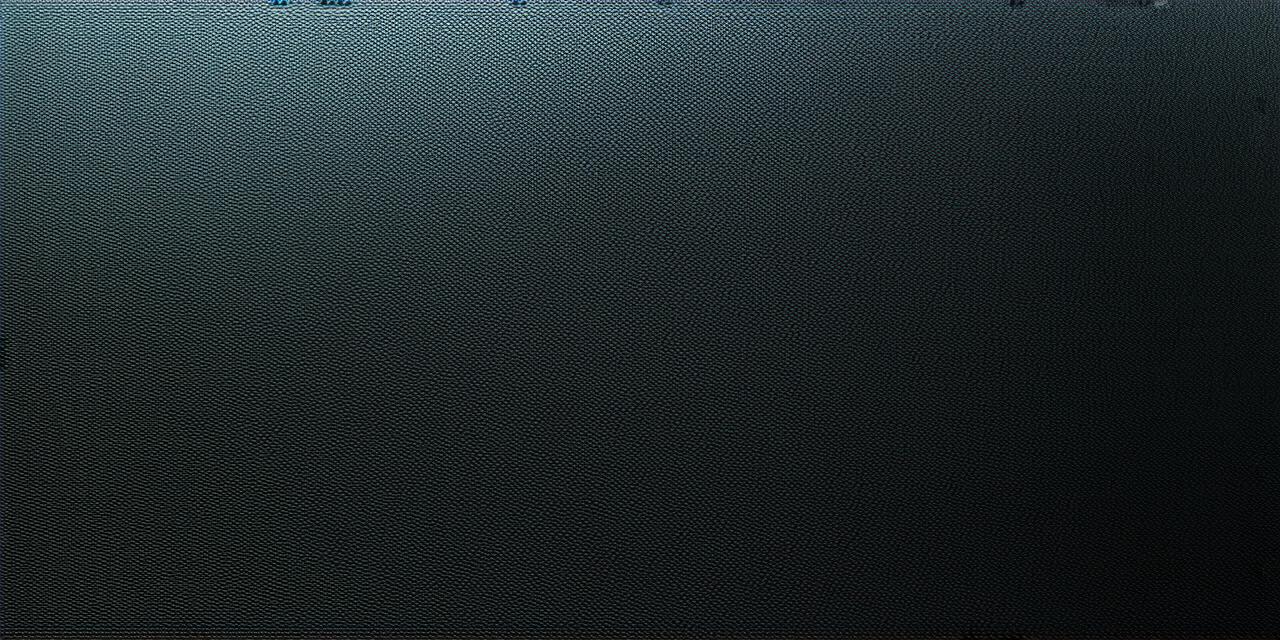
Introduction
Creating 3D models is an essential skill for any unity developer looking to bring their ideas to life. In this article, we will provide a step-by-step guide on how to create 3D models in Unity, including tips and tricks to help you get started. We’ll also discuss the benefits of creating 3D models in Unity and provide real-life examples of how they can be used in games and other applications.
Why Create 3D Models in Unity?
There are several reasons why you should consider creating 3D models in Unity:
- Realism: 3D models add a level of realism to your project that cannot be achieved with 2D graphics. This is especially important for games and other applications where players expect a high level of detail and immersion.
- Flexibility: Unity supports a wide range of 3D modeling software, including Blender, Maya, and 3ds Max. This means you can use the software that works best for your needs and workflow.
- Reusability: Once you’ve created a 3D model in Unity, you can reuse it in multiple projects. This saves time and resources, as well as providing consistency across different applications.
Step-by-Step Guide to Creating 3D Models in Unity
- Choose Your 3D Modeling Software
As mentioned earlier, Unity supports a range of 3D modeling software. Blender is a popular choice for beginners, as it is free and easy to use. Maya and 3ds Max are more advanced and offer more features, but require a license and have a steeper learning curve. - Import Your 3D Model into Unity
Once you’ve created your 3D model in your chosen software, you can import it into Unity using the Asset Store or by exporting it as an FBX file and dragging it into the Unity project window. - Add Textures and Materials
Textures and materials are used to give your 3D model a realistic appearance. You can add textures to specific parts of your model, such as the skin or clothing, by applying them as a material. Unity has a built-in texture editor that allows you to create or import your own textures.
- Position and Rotate Your Model
Once your 3D model is imported into Unity, you can position and rotate it using the transform tools in the Inspector window. You can also add animation to your model by creating an animator controller in the Animation window. - Lighting and Shadows
Lighting and shadows are essential for creating a realistic environment in your project. You can use Unity’s built-in lighting tools to adjust the brightness, color, and direction of light sources. You can also create shadows by setting up reflective surfaces or using the shadow mapping technique. - Add Interactivity
You can add interactivity to your 3D model by creating scripts that respond to user input. For example, you could create a script that allows the player to pick up an object and use it as a weapon.Tips and Tricks for Creating 3D Models in Unity
- Use Layers
Layers allow you to organize your 3D model into separate parts, making it easier to work with and edit. You can use layers to group objects together, hide or show specific parts of your model, and apply materials or animations to specific layers. - Use Hierarchy
Hierarchy is a system for organizing objects in Unity based on their relationship to each other. By using hierarchy, you can create complex scenes with multiple levels of detail without getting overwhelmed. - Use Prefabs
Prefabs allow you to create reusable objects that can be placed in your scene as many times as you need. This saves time and resources, as well as providing consistency across different parts of your project. - Use Scripts
Scripts are used to add interactivity and behavior to your 3D model. Unity has a built-in scripting system that supports C and JavaScript. You can also use external scripting tools like Visual Basic or Python. - Experiment with Different Software
While Blender is a popular choice for beginners, there are many other 3D modeling software options available. Experiment with different software to find the one that works best for your needs and workflow.Real-Life Examples of 3D Models in Unity
- First Person Shooter Games
3D models are essential for first person shooter games, as they provide a high level of detail and immersion. Unity supports a range of 3D modeling software that can be used to create realistic weapons, characters, and environments. - Architectural Visualization
Architectural visualization is the process of creating 3D models of buildings and other structures to show how they will look in real life. Unity can be used to create highly detailed architectural models that can be viewed from any angle or perspective. - Virtual Reality (VR) Experiences
VR experiences require high-quality 3D models to provide an immersive and realistic experience for the user. Unity supports VR development, making it a popular choice for creating VR experiences. - Augmented Reality (AR) Applications
AR applications overlay digital content onto the real world, creating a seamless blend of the virtual and physical worlds. 3D models are essential for AR applications, as they provide a realistic representation of objects in the real world.Summary
Creating 3D models is an essential skill for any unity developer looking to bring their ideas to life. By following the steps outlined in this article, you can create high-quality 3D models that add a level of realism and immersion to your project. With the tips and tricks provided, you’ll be well on your way to creating stunning 3D models in Unity.
FAQs
- Can I use my own 3D modeling software with Unity?
Yes, Unity supports a range of 3D modeling software, including Blender, Maya, and 3ds Max. You can export your 3D model from your chosen software and import it into Unity using the Asset Store or by exporting it as an FBX file and dragging it into the Unity project window. - How do I add textures to my 3D model in Unity?
You can add textures to specific parts of your model by applying them as a material. Unity has a built-in texture editor that allows you to create or import your own textures. To apply a texture to a part of your model, select the object in the Hierarchy window, go to the Inspector window, and drag the texture into the Material field. - How do I create an animation controller in Unity?
To create an animation controller in Unity, go to the Animation window, right-click, and select Create > Animation Controller. In the Animation window, you can create animations by setting keyframes for different parts of the animation, such as movement or rotation. You can also add transitions between animations to create smooth transitions. - How do I set up lighting in Unity?
To set up lighting in Unity, go to the Lighting window, and click on the Add button to create a new light source. You can adjust the brightness, color, and direction of the light source by using the Inspector window. You can also create shadows by setting up reflective surfaces or using the shadow mapping technique. - How do I add interactivity to my 3D model in Unity?
To add interactivity to your 3D model in Unity, you can create scripts that respond to user input. For example, you could create a script that allows the player to pick up an object and use it as a weapon. To create a script, go to Assets > Create > C Script or Assets > Create > JavaScript.

