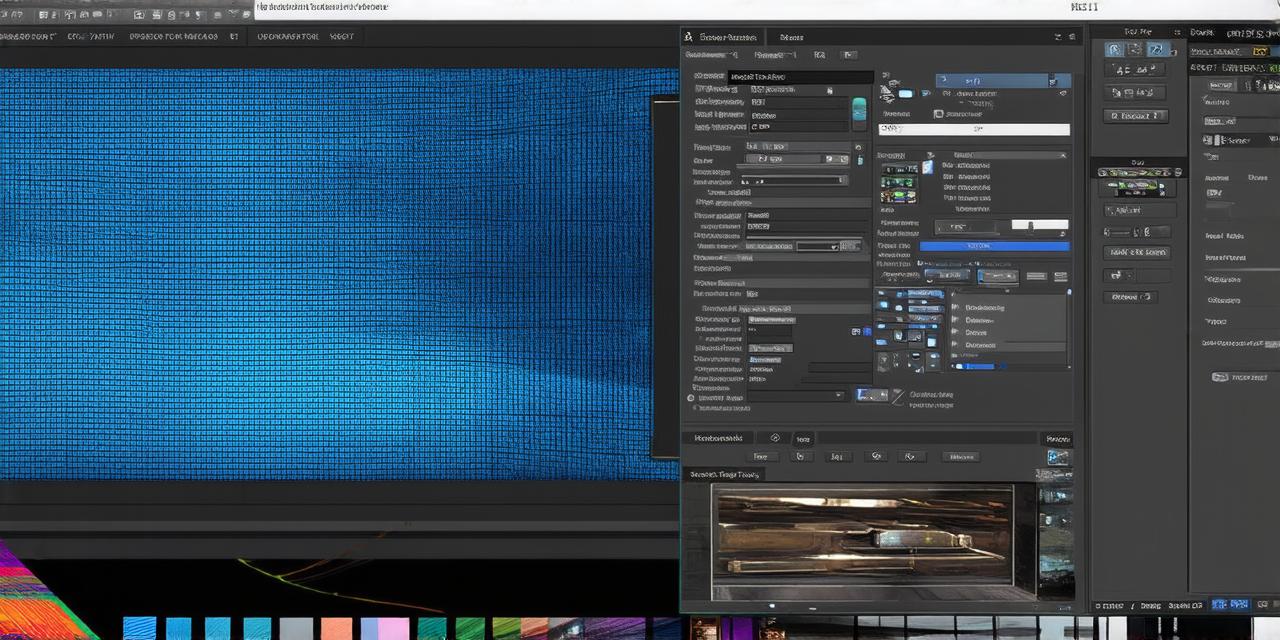
Step 1: Understanding the Basics of Backgrounds in Unity
Before we dive into the specific steps involved in altering the background in Unity, it’s important to understand what a background is and how it works. A background is an image or texture that is applied to the entire screen or a portion of it. It can be a static image or an animated sequence of images. In Unity, you can use different types of textures and materials to create unique background effects.
Step 2: Importing Backgrounds into Unity
The first step in altering the background in Unity is importing the desired texture or image into your project. You can do this by navigating to Assets > Import Package or Asset in the menu bar, selecting the package or asset you want to import, and clicking on Open Package or Open Asset. Once the asset is imported, it will be added to your project’s assets folder.
Step 3: Applying Backgrounds to Scenes
After importing the background, you can apply it to a scene by dragging and dropping it onto the desired object in the Hierarchy window. You can also apply a background to an entire scene by selecting the Camera GameObject and assigning the background texture to it in the Inspector window. This will ensure that the background is applied uniformly throughout the scene.

Step 4: Adjusting Background Properties
Once the background is applied, you can adjust its properties to suit your needs. For example, you can change the size and position of the background image using the RectTransform component in the Inspector window. You can also adjust the opacity and blending mode of the background texture to achieve different effects. For instance, changing the blending mode to Multiply will result in a more dramatic effect by darkening the scene.
Step 5: Creating Custom Backgrounds from Scratch
In addition to importing existing textures, you can also create custom backgrounds from scratch using Unity’s built-in tools. For example, you can use the Particle System component to create an animated background or the Gradient texture to create a smooth color transition effect. You can also use Unity’s shader programming capabilities to create unique and complex background effects. This allows for greater control over the visual appeal of the background and enables you to create custom effects that match the theme of your project.
Step 6: Best Practices for Creating Effective Backgrounds
When creating backgrounds for your Unity projects, it’s important to keep the following best practices in mind:
- Choose a background that complements the overall theme of your project and enhances the visual appeal. For instance, if your project is set in a futuristic city, a neon-lit skyline would be an appropriate choice.
- Avoid using too many colors or patterns in the background, as this can be distracting and detract from the overall experience. It’s best to stick to a limited color palette that matches the theme of your project.
- Keep the background size and position appropriate for the scene you are working on. For example, if your scene is set in an open field, a vast landscape would be more appropriate than a small, cramped room.
- Use appropriate lighting and shadows to create depth and contrast in your background. This will enhance the visual appeal of your project and create a more immersive experience.
- Test your background in different scenarios and devices to ensure it looks good across all platforms. For instance, if you’re developing a mobile game, make sure your background is optimized for smaller screens.
Summary
Altering the background in Unity 3D is a crucial step in creating an immersive and engaging environment for your games or applications. By following the steps outlined above and keeping best practices in mind, you can create custom and effective backgrounds that enhance the visual appeal of your projects. Whether you choose to import existing textures or create custom backgrounds from scratch, there are a variety of tools and techniques at your disposal to achieve the desired effect.

