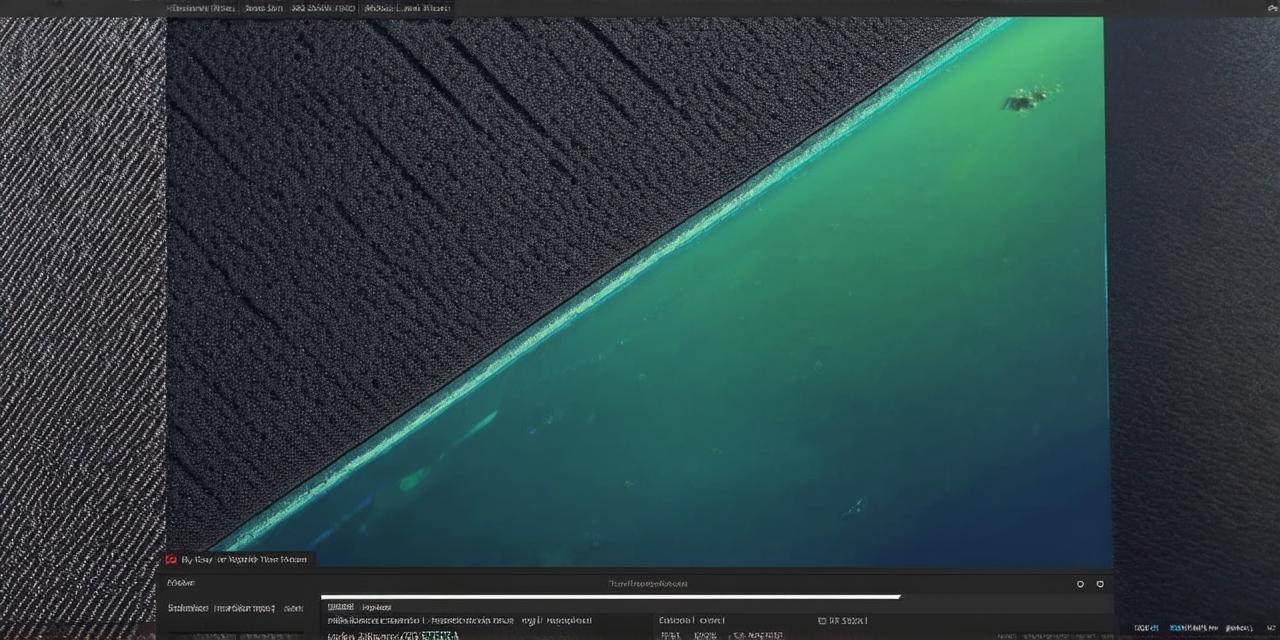
Are you interested in creating your own 3D game, but don’t know where to start? Look no further! In this comprehensive guide, we will walk you through the process of creating a simple 3D game in Unity using the latest tools and techniques. Whether you’re a complete beginner or have some experience with programming, this guide will help you get started on your journey to creating a fun and engaging game.
Before We Begin: What is Unity?
Unity is a popular game engine that allows you to create 2D and 3D games for a variety of platforms, including PC, mobile, and consoles. It uses C as its primary programming language, making it easy for beginners to learn and use. With Unity, you can create everything from simple puzzles to complex action-adventure games.
Setting Up Your Development Environment
The first step to creating a game in Unity is to set up your development environment. This involves installing Unity on your computer, as well as any other software or tools you’ll need to create your game. Here are the steps to get started:
- Download and install Unity from the official website (https://unity3d.com/get-unity). Make sure to select the version that matches your operating system.
- Install Visual Studio or any other C IDE of your choice. This is where you’ll write your game code.
- Download and install any additional software or tools you’ll need for your game, such as a 3D modeling program like Blender or Maya, an audio editor like Audacity, or a version control system like Git.
Creating Your First Scene
Now that you have everything set up, it’s time to create your first scene in Unity. A scene is the basic building block of your game and consists of objects, lights, and cameras. Here are the steps to create a simple scene:
- Open Unity and create a new project by selecting “File” > “New” > “Project.”
- In the “Project Settings” window, select the template that best suits your needs (e.g., 3D Game, 2D Platformer, etc.).
- Click “Create Project” to create your new project.
- Once your project is open, you’ll see a default scene in the “Hierarchy” window. This scene contains a few basic objects, such as a camera and some simple shapes. You can move, rotate, and scale these objects using the transform tools in the “Inspector” window.
- To add more objects to your scene, you can use Unity’s built-in assets or import your own 3D models from a modeling program like Blender. Simply drag and drop the object into the scene in the Hierarchy window.
Writing Your Game Code
Now that you have your scene set up, it’s time to start writing your game code. In Unity, you can write your code using C, which is a powerful and easy-to-learn programming language. Here are the steps to get started:
- Open Visual Studio or any other C IDE of your choice.
- Create a new C script by selecting “Create” > “C Script.”
- Name your script something descriptive, like “PlayerController” or “EnemyAI.”
- In the script, you can start writing your code using C syntax. For example, to move the player character, you could use the following code:

csharp
public class PlayerController : MonoBehaviour
{
public float speed 5f; // movement speed of the player
void Update()
{
float horizontalInput Input.GetAxis("Horizontal"); // get input from the player’s left/right joystick
float verticalInput Input.GetAxis(“Vertical”); // get input from the player’s up/down joystick
Vector3 movementDirection new Vector3(horizontalInput, 0f, verticalInput); // create a vector to store the player's movement direction
transform.position + movementDirection * speed * Time.deltaTime; // move the player based on their input and speed
}}

